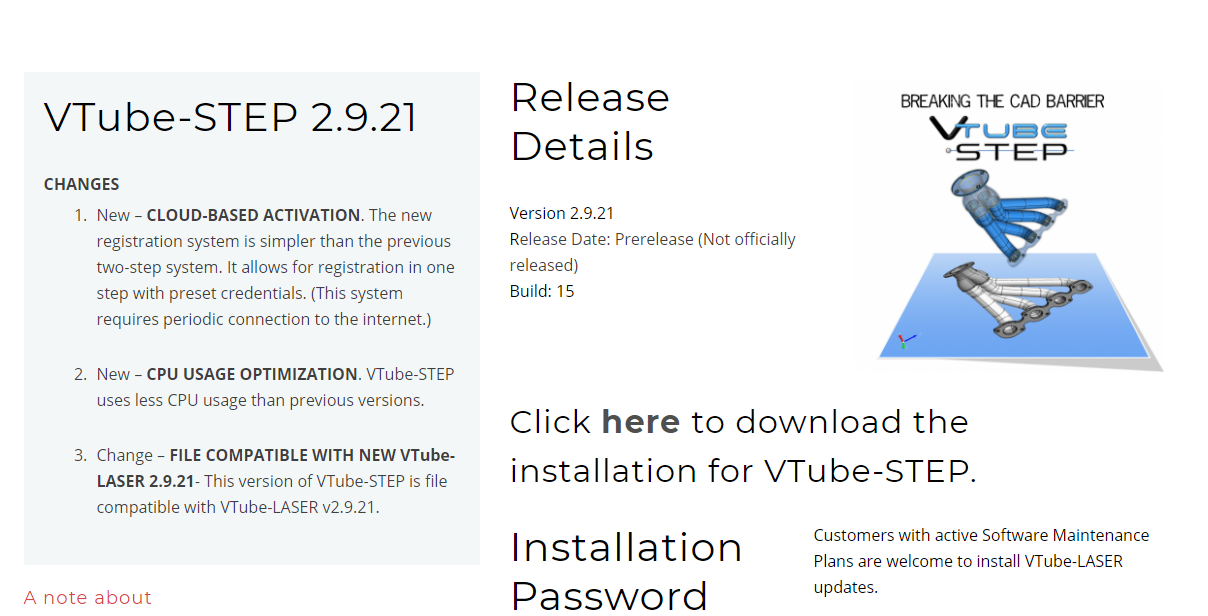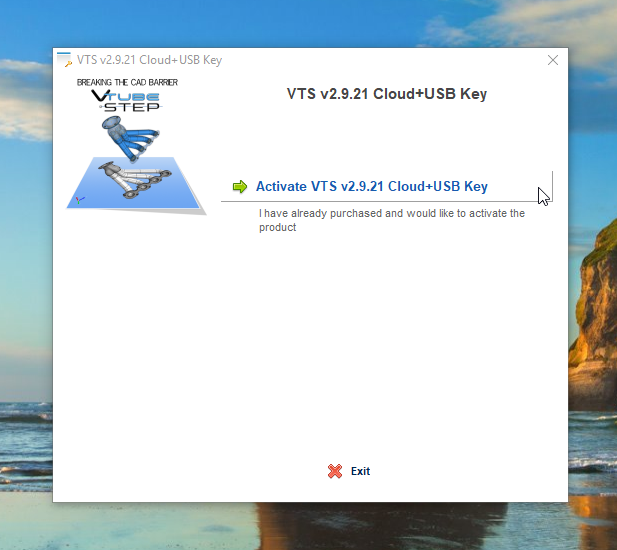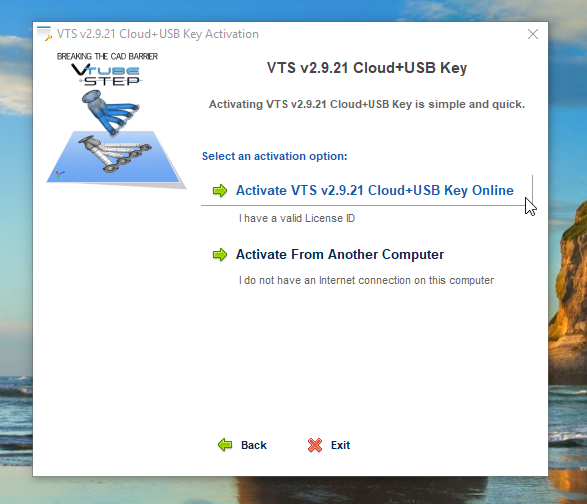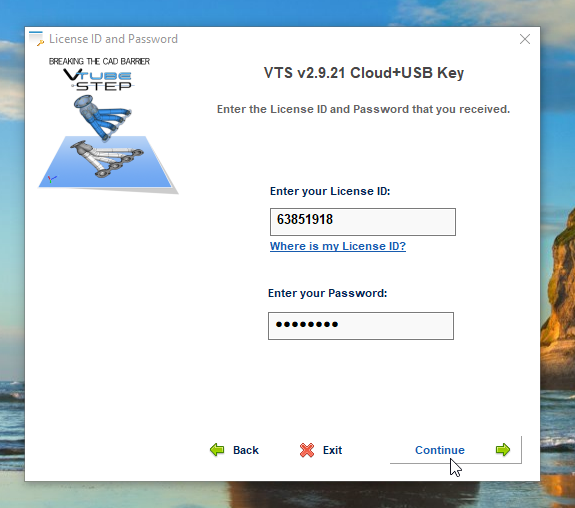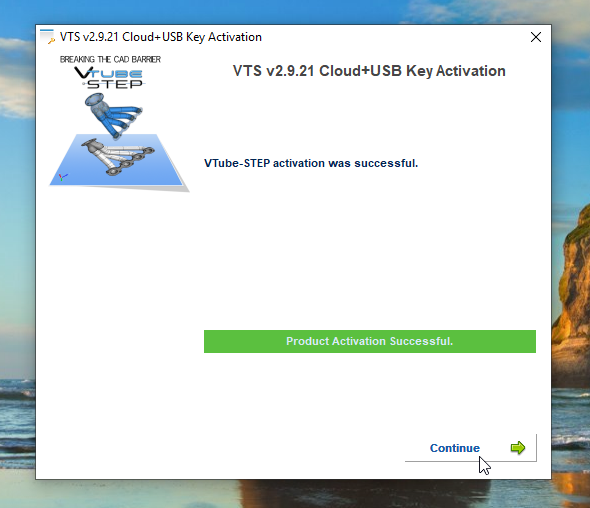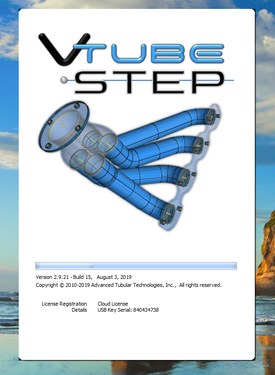VTube Internet License Activation Steps
- After the installation is complete, run VTube by double clicking on the VTube icon that the setup program installed to the desktop.
At this point Windows may require require that VTube be run with Administrative priviledges. If you see a message or error that says that you must elevate permissions, then right click on the VTube icon and then click "Run as administrator" in the context menu.
When past that point, you will see a screen like the one shown on the right. Click on the "Activate" button like the one you see here. - You will see two options in the next screen.
If VTube computer is connected to the Internet, then click on the first option. This is the fastest and easiest option.
If it is not online, then you can use the second "Activate From Another Computer" option. If you choose this option, you will need a thumbdrive to save data that you will send to our cloud server.
There are clear steps about how to do this in the dialog. Or we can guide you through this if you need to activate the license this way. ([email protected]) - Assuming that you used the first option in the previous dialog, you will see this screen.
Enter the License ID and the Activation password that we send you.
Be careful with whom you share the License ID and Activation password. Letting others have this information means that they will also be able to install VTube on any computer - which could possibly take a software activation away from you.
Press Continue in the lower right corner.
- VTube will contact our license server. If the product activation is successful, then you will see the green bar like the one shown on the bottom of the dialog.
If you see a red bar- then the activation failed for some reason. You can try again by backing up and reentering the credentials. Or you can contact us at [email protected] or call 248 674-2059.)
Press the Continue button to start VTube.
- That's it! VTube will now load and run. The next time you run VTube, it should recognize your activation.
Periodic Validation of the License Through the Internet
You can run VTube without connection to the Internet. However, VTube will require an internet connection every two weeks. We recommend that you keep the VTube computer connected to the internet when starting VTube.
If VTube detects that the computer is not connected to the internet, then it will begin to warn you 5 days before the two week validation is required. All you have to do is connect to the Internet and start VTube. Our license server will take care of the rest.
If you experience problems with connecting to our server, then please check your firewalls to be sure they are not blocking VTube-STEP from access to the web. Also, you can contact us at [email protected] or call 248 674-2059 for assistance.